Using Zapier to send welcome emails
Find out how to use Zapier to send welcome emails
Follow the steps below to send welcome emails to your new subscribers.
Step 1: Go to zapier.com, log into your account
Step 2: Click the link below and accept the invite to install the Smorg Zap into your account
https://zapier.com/developer/public-invite/187149/c9ebda5b8e3803be327f201626804043/
Step 3: Create a new Zap, (selecting Zaps)
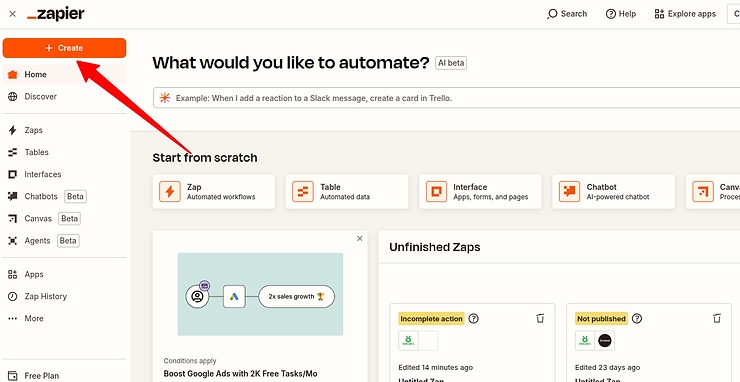
Step 4: Click Trigger
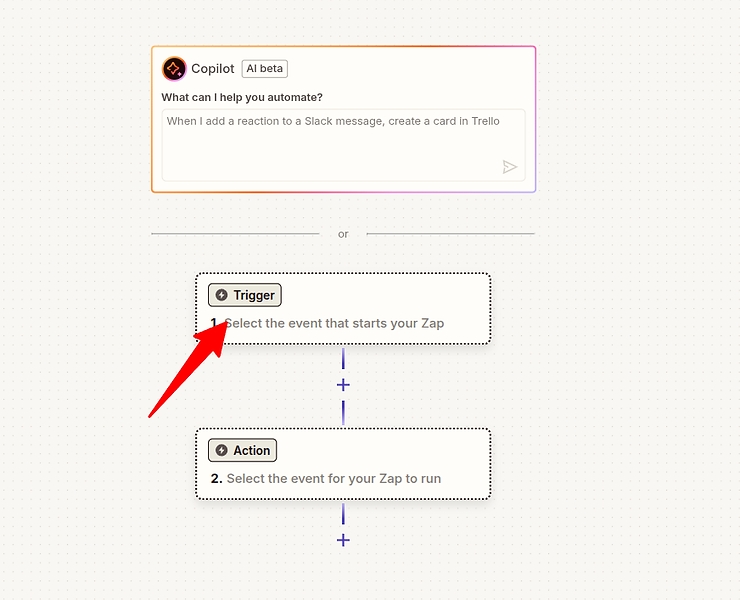
Step 5: Search for Smorg and select the Smorg Zapier Integration
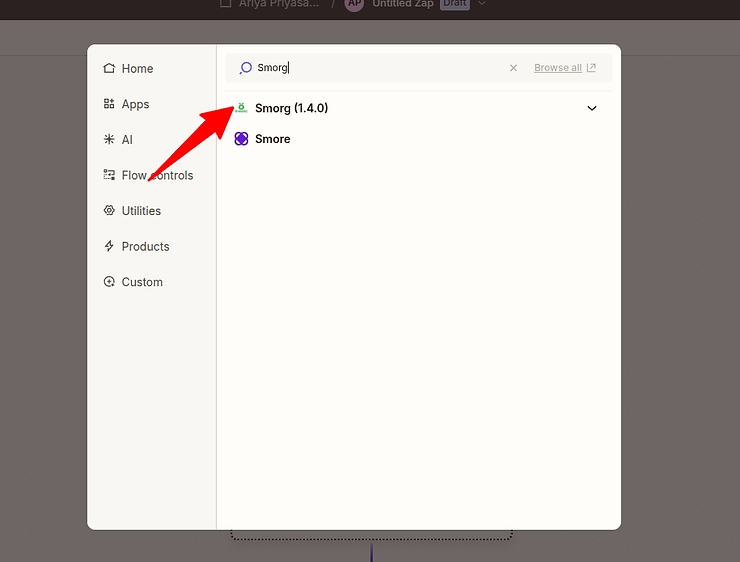
Step 6: In the trigger, select the User subscribed trigger event
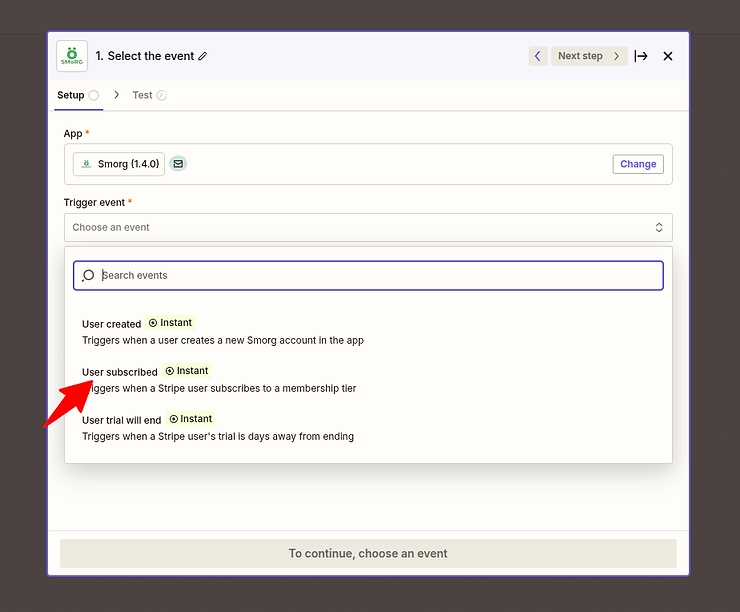
Step 7: In the account section, connect to a new account
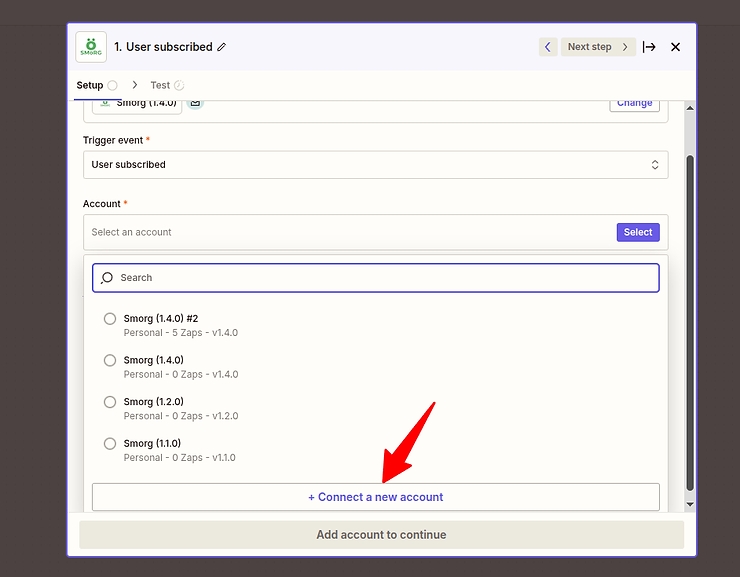
In the proceeding screen, enter your Space ID and API Key in the form fields provided
Then click continue. You should see a screen like this:
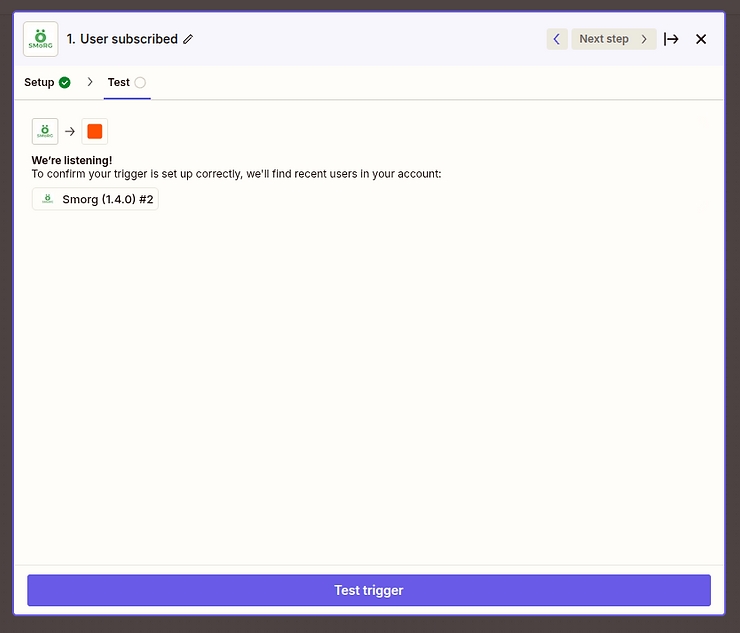
Step 7: Click Test Trigger, and then Skip test
Step 8: The next screen will show you the data that will be passed to the Action step when a user is subscribed in Smorg.
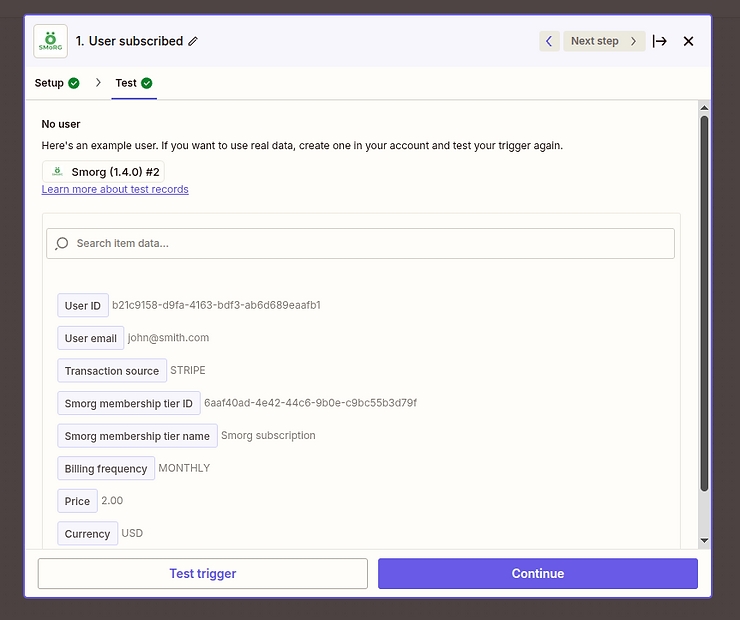
Click continue and then click away from the next popup and you should see this screen.
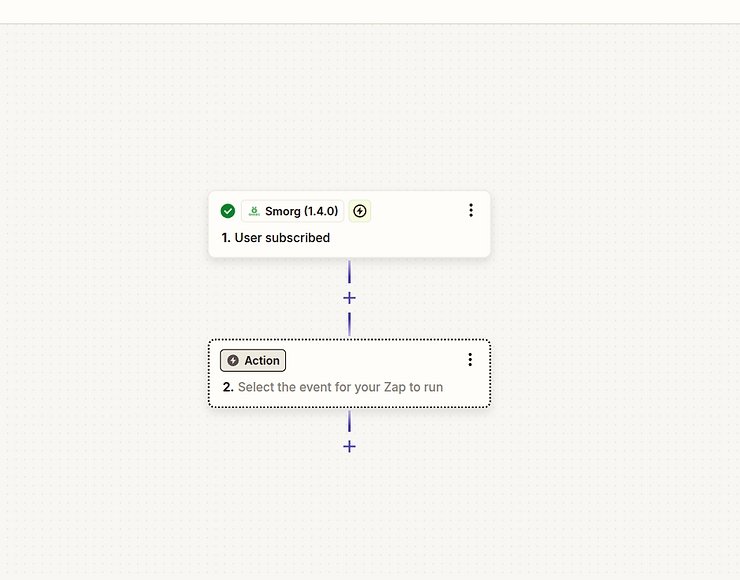
Step 9: Click Action and search for your email platform in the app list.
The specific action event to select is dependant on the email platform you are using and their respective integration options available in Zapier. Typically, most email platforms will have something like "Add/Update Subscriber", which will create or update the user details in an audience or list. Your platform should also support a workflow or automation that will send an email when a user is added in this way.
In the action event, you will also need to connect to your email platform account and provide API keys as appropriate.
Step 10: Map the subscribed user to the right fields
The example below shows the Add/Update action in Mailchimp. In the appropriate field, click the + icon to reveal the Smorg subscribed user fields that you can map. In the example below, the "Subscriber Email" field in Mailchimp is mapped to "User email" from Smorg. You would then repeat this for the other fields as needed.
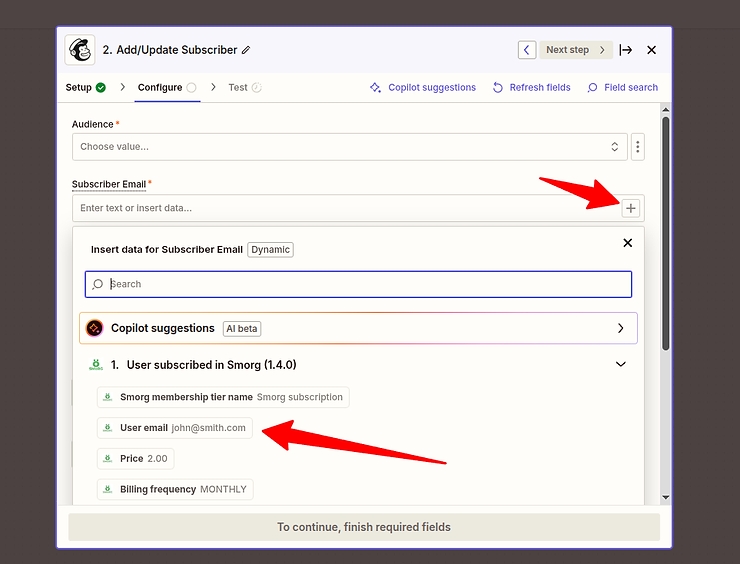
Advanced use cases
In the Smorg Zap trigger, there is also "User created" trigger. Whenever a user signs up, they first create an account and then subscribe. You can set up a separate Zap to catch this trigger and create a user in your email platform, and then if the user then goes on to subscribe the Zap as defined above will then also trigger and the user can then be updated as a Subscribed user.
This will allow you to identify and target all those customers that created an account but did not subscribe.
Last updated